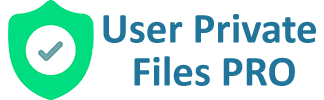1. Open the folder that you want to share with other users.
2. Click on Share button from the toolbar or sidebar (user plus icon next to Who has access text) which will open a popup.
3. If you are admin or have enabled “role based sharing for all users”, you will see 3 options.
a. Single User: To share the folder with a single user entering his/her email address.
b. Users with Role: To share the folder with users that have a specific role like subscriber, author etc. (supports custom roles too)
c. All Users: To share the folder with all users on the site.
4. Select one of the above 3 options. There are 2 access levels when sharing the folder.
a. View Only Access: To allow the users to be able to only view the folder and it’s content.
b. Full Access: To give users full control to view, rename, share, and delete the folder and it’s content.
Enables the users to create folder and upload files to the shared folder.
5. Click Allow Access button.
6. The popup will close on success. You can see the added users on the right sidebar with their access level to the folder.
7. For the other users (who are given access), the shared folders will appear under the “Shared with me” section on left sidebar.
8. To remove a user’s access to a shared folder, click on remove icon (next to the username) on the sidebar.