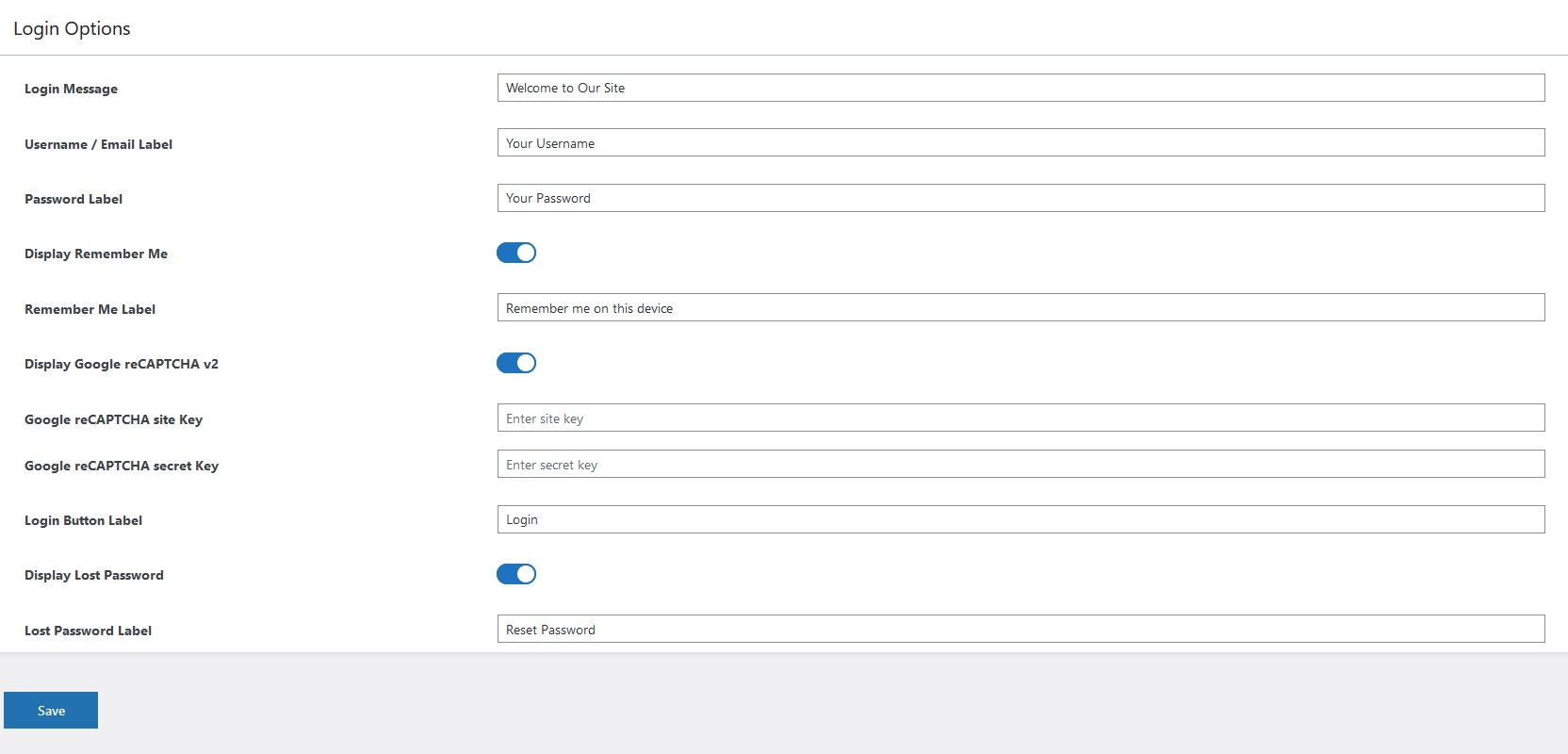The login tab is dedicated to the customization of the login form that appears on the [upf_manager] shortcode page and [upf_selected_files] shortcode page when the user is not logged in.
Username / Email Label – Enter the label that will appear for the username field. Leave blank for a default label.
Password Label – The password label appears for the password field.
Display Remember Me – Turn this option ON If you want to display a checkbox for remembering the login.
Remember Me Label – If you want to change the text for ‘Remember Me’.
Display Google reCAPTCHA v2 – Enable Google reCaptcha on Login Form. More detailed Article.
Login Button Label – The text that appears on the login button. Leave blank for the default label of Sign In.
Display Lost Password – Turning this option ON will display a lost password link clicking which will take users to the WordPress’s default password recovery page.
Lost Password Label – If you want to change the text for that lost password link, you can do that in this field.
The login form will ask users to enter their username or email address and a password to login to their account and access their files.